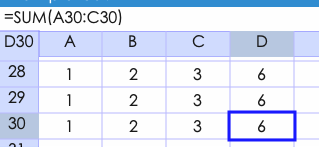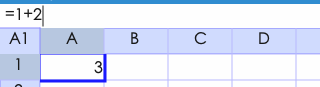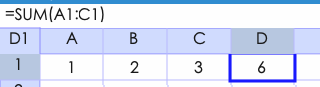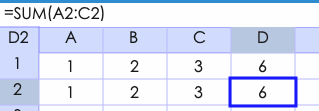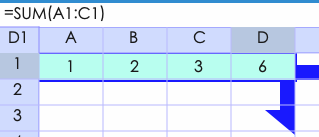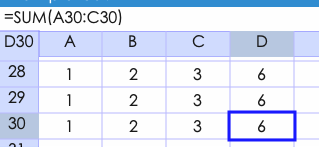For new commer of spreadsheet
Very basic tutorial.
*To input value.
exp:
Caluculating 1+2.
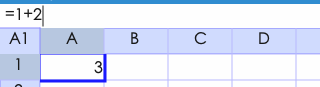
First input [=] to caluculate value in spreadsheet to calculate formulas.
Double tap a cell to show [Input Board].
Tap [=] to input value.
Next tap [1],[+],[2]
In upper input box shows [=1+2].
But nothing shows in the cell.
Tap other cell,then value caluculated.
The cell shows [3].
*Delete
To delete all value in cell.
Tap and hold [DEL] in Input Board.
To delete a character in cell.
While Input Board opening,a cursor appears in input box.
Tap rigth blue area,cursor moves to right.
Tap left blue area,cursor moves to left.
Tap [DEL] to delete a charater befor cursor.
*Reference
If you want to change the number of expression [=1+2],reference is good.
Change to [=A1+B1]

In a spreadsheet the COLUMN is defined as the vertical space that is going up and down the window.
coulumn,[A,B,C,..]
In a spreadsheet the ROW is defined as the horizontal space that is going across the window.
row,[1,2,3..]
Input [1] to cell [A1].
Double-Tap cell A1,[Input Board] appears.
Tap [1].
Tap B1(right of A1).
Tap [2].
Tap C1(right of B1).
Next Input [=A1+B1] to C1.
Tap [REF].
Cursor color changes Blue to Green.
Tap cell of A1.
In inputbox(on upper blue area) indicates [=A1].
Tap [+].
Tap [REF].
Tap cell of B1.
In inputbox(on upper blue area) indicates [=A1+B1].
Tap other cell.
In cell of C1,[=A1+B1] is caluculated.
In result [3] is shown in C1.
From ver 1.03,you can use absolute menu.
example.
Tap [REF].
Tap and hold cell of A1.
Absolute menu appears.[$A1][A$1][$A$1]
Select absolute reference.
*Function
Let's add A1,B1,C1.
If you tap and input all [=A1+B1+C1],you must put in a lot of effort.
It's better to use function[SUM].
[SUM] returns the sum of the range.
exp:SUM(range_a,range_b)
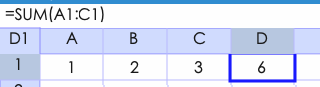
Now,Put a expression into D1.
Tap D1.
Tap [FX] on toolbar.
Select [SUM] and push [input] button on Topbar.
Cursor color changes blue to green.
You can use reference.
Tap A1.
In inputbox(on upper blue area) indicates [=SUM(A1:)].
Then you can move cursor in inputbox.
Tap right of upper blue area.
Cursor will move to right.
Then tap C1
In inputbox(on upper blue area) indicates [=SUM(A1:C1)].
In result [6] is shown in D1.
*COPY & PASTE
If you want to use the expression you had inputed at next column.
Use copy & paste.
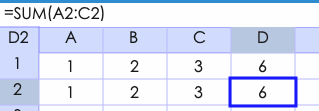
First Tap A1,then tap and hold D1,menu appears.
Tap [COPY].
Then tap A2,next tap and hold A2 again,menu appears.
Tap [PASTE].
In D2,values are [=SUM(A2:C2].
(You can also use toolbar-edit-[copy,paste])
*Autofil
If you want to input the expression to next 30 columns.
You must paste it in a lot of effort.
Autofil is better to input.
First tap A1,and tap and hold D1.
Next tap toolbar-edit-autofil.
Arrow appears.
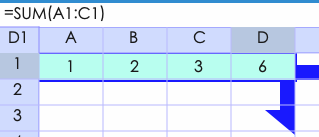
Tap the direction of the arrows.
Following cells are filled with pasted expression.